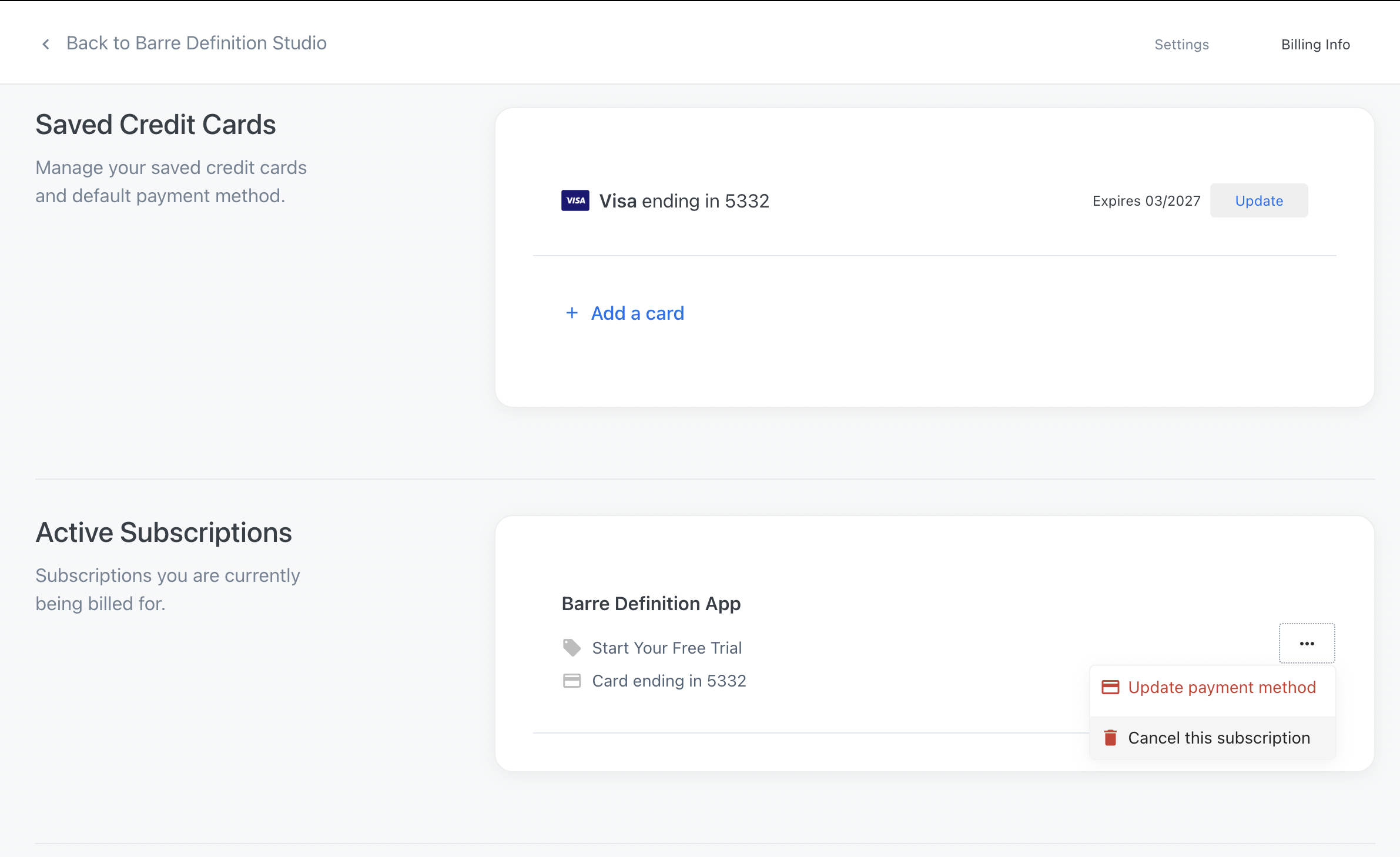You can cancel your Barre Definition membership at any time to cancel future payments, but we will be sad to see you go.
When cancelling your Barre Definition membership, the following applies:
- We require cancelling at least 24 hours prior to your next payment date for cancellations to successfully process in time
- Cancelling your subscription will not provide refunds, nor pro-rate remaining subscriptions
- After cancelling your subscription, you will be able to continue using your Barre Definition membership for the entire course of the remaining billing cycle you have paid for
- To reactivate your subscription after it expires, you can log back into your iOS or Android app, or visit our website here.
Please note that deleting your account or the app does not cancel your subscription. To cancel your subscription, simply follow the steps mentioned below:
You enrolled via barredefinition.com:
- Sign into your account: barredefinition.com/login
- Tap your profile avatar at the top-right of the screen
- Tap on "Settings"
- Then tap on "Billing Info"
- Scroll down to "Active Subscriptions"
- Tap the 3 dots to reveal a dropdown
- Tap on "Cancel Subscription" and tap "Cancel Subscription" again on the next page
Please note: You must follow all prompts to confirm your cancellation.
You enrolled via barredefinition.com, using PayPal:
- Sign into your PayPal account
- Select "Menu" (the 3 lines to the left)
- Scroll down to "Manage Autopay"
- There you will see your subscriptions and you can manage your subscription there.
Apple (In-App Subscription Purchases)
- Open your "Settings" in your iPhone
- Tap your {NAME} where it says "Apple ID, iCloud+, Media & Purchases"
- Then tap on "Subscriptions"
- Choose "Barre Definition" as the subscription that you want to manage
- Tap "Cancel Subscription". Once you have cancelled, your subscription will stop at the end of the current billing cycle
Please note:If you don’t see an option to cancel a particular subscription, then it has already been cancelled and won't renew. If the subscription recently expired, you should see an expiration date. If you recently cancelled the subscription, you should see the date until which you'll have access to the subscription. More details can be found in this Apple Support article.
If you don't see a subscription in your Apple Subscriptions and are still being charged, make sure that you are signed in with the correct Apple ID. If not, you might have subscribed directly from our website, and not through Apple. In this case, please cancel accordingly using the information provided on this page.
Google Play
Cancel within the Google Play Store
- Open the Google Play Store app
- Using the left-hand menu, choose 'Subscriptions'
- Select 'Barre Definition'
- Scroll to the bottom and tap 'Cancel Subscription'
- Complete the cancellation survey and tap 'Continue'
- To finalize, tap 'Cancel Subscription'
Please note: If you have switched devices and no longer have access to your initial payment method (Apple ID or Google Play), you must follow the steps in the respective article below to finalize your cancellation.
Apple:
https://support.apple.com/en-au/HT211011
Google:
https://support.google.com/googleplay/answer/7018481?co=GENIE.Platform%3DDesktop&oco=1
If you are experiencing issues or would like to discuss your subscription further, please reach out by leaving us a message on our Contact Form